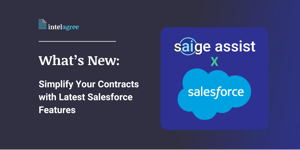
What's New: Simplify Your Contracts with Latest Salesforce Features
As your business grows and evolves, so must the tools you rely on. That's why we're thrilled to introduce Salesforce integration update v. 2.04, featuring four new enhancements designed to transform your contract management experience.
From faster decision-making to avoiding unplanned renewals, here's what you can expect from this release:
Get Contract Answers Fast with Saige Assist: Contract Advice
Your time is valuable, and waiting days for legal advice is unsustainable. That’s why we’ve integrated Saige Assist: Contract Advice directly into Salesforce. This feature provides immediate, expert answers to your contract questions in plain language. Need to know your termination options or when a contract expires? Just ask, and get precise answers instantly.
By making contract insights accessible to everyone — not just legal teams — we're giving your entire team the tools it needs to act quickly and with confidence. Instead of toggling between tools, Saige Assist adapts to how you already work, adding ease and efficiency to your routine.
To start using Saige Assist: Contract Advice:
- Ensure you have an AI-enabled IntelAgree subscription.
- Go to the Salesforce Contract Details page for a specific contract.
- Find the new Saige Assist component in the bottom right corner.
- Ask your contract-related questions and get instant, expert answers.

Gain Complete Contract Visibility with Enhanced Attributes
Gone are the days of switching between platforms to view contract data. With our enhanced Attributes section, you can view all attributes — including attribute values, types, and associated groups — of a specific contract directly within Salesforce.
This enhancement provides total visibility, enabling you to easily filter, search, and find specific attributes or see which attributes are missing. Plus, you can view mapped markup text directly from the Salesforce Contract Details page, giving you the information you need, exactly when you need it.
To start using the enhanced Attributes section:
- Open the Salesforce Contract Details page.
- Navigate to the Attributes section.
- Filter, search, and explore contract attributes as needed.

Eliminate Term Ambiguity with Updated Attribute Manager
Precision and clarity are essential in contract management, and our updated Attribute Manager delivers both. No longer limited to showing just a value for meta attributes, Attribute Manager now has the option to display the markup text for richer context.
For example, an advertising restriction meta attribute simply displaying "Yes" might not offer much insight. However, by viewing the markup text, you can see the actual provision, making compliance easier. Similarly, a term attribute showing "1" or "12" as values can be ambiguous; with markup text, you'll know if those numbers represent months or years, ensuring there’s no confusion.
To start using the updated Attribute Manager:
- Go to the Attribute Manager tab in Salesforce.
- Find and select the meta attribute you want to manage.
- Choose to display either the attribute value or the markup text based on your preference.

Avoid Unplanned Renewals with New Auto-Renewal Options
Contract renewals should never catch you off guard, which is why we've added automatic renewal options to our Salesforce integration. Now, when you create a contract, you can easily specify if it should renew automatically — provided the contract type in IntelAgree has an auto-renewal workflow configured.
Unlike before — where limited visibility meant contracts could renew without your awareness —the Salesforce Contract Details page now includes an automatic renewal field, providing instant insight and control over your contracts.
To start using Automatic Renewal Options:
- During contract creation in Salesforce, set the auto-renewal preference.
- View the auto-renewal status on the Salesforce Contract Details page.
- Update the auto-renewal setting as needed within Salesforce.

What's Coming Next?
Our commitment to continuous improvement means there's always more to look forward to. Here's a sneak peek at what's coming next:
- Smart Forms in Salesforce: In the next release, we'll introduce smart forms directly in Salesforce, eliminating the need to toggle between tools. You’ll be able to generate contracts within Salesforce, answer smart form questions, and avoid navigating complex workflows in IntelAgree.
- Entra ID SCIM: In the coming months, we'll also be enhancing user provisioning with Entra ID SCIM. This update will simplify the management of user identities, making it easier to provision and deprovision users within the IntelAgree environment, improving security and efficiency.
Wrapping Up
IntelAgree's latest Salesforce integration update, version 2.04, brings a series of powerful features designed to enhance your contract management experience. From Saige Assist: Contract Advice to Automatic Renewal Options, these features are designed to make your work easier, provide greater visibility, and empower you to focus on impactful work, not busy work.
We encourage you to explore these new features and share your feedback with us. If you have any questions, please check out our courses on IntelAgree University or reach out to our dedicated team at support@intelagree.com.

